So KCLS recently asked their Facebook friends to share how easy it is for people to “download FREE eBooks to their favorite gadget”.
“Easy” is not the word I’d use. Here’s an example. Say you wanted to get the ebook of George R. R. Martin’s insanely popular book A Game of Thrones.
You’d probably go to the KCLS web page and stick “Game of Thrones” in the search field right there on the front page:
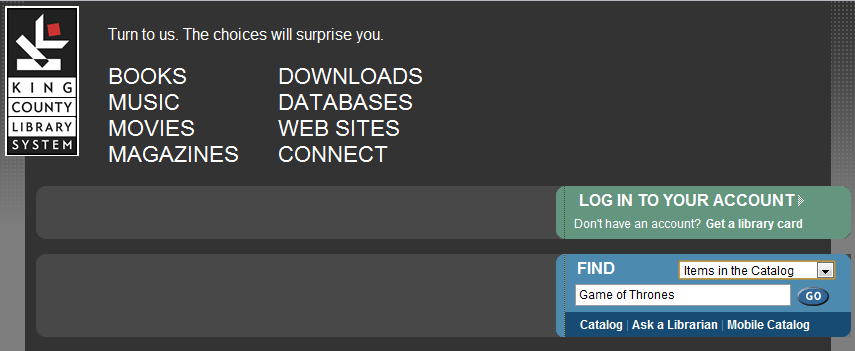
And click the shapely “Go” button. This would return a number of largely irrelevant results. First hit is the graphic novel version. Second hit is the soundtrack from the TV show. Third hit is the tie-in cookbook. Fourth hit is the paper book. Fifth hit is a different edition of the paper book. Sixth hit is the audio book on cassette (really?!). Seventh hit is the audio book on CD. Eighth hit is the ebook in audio format. Ninth hit is finally the eBook text.
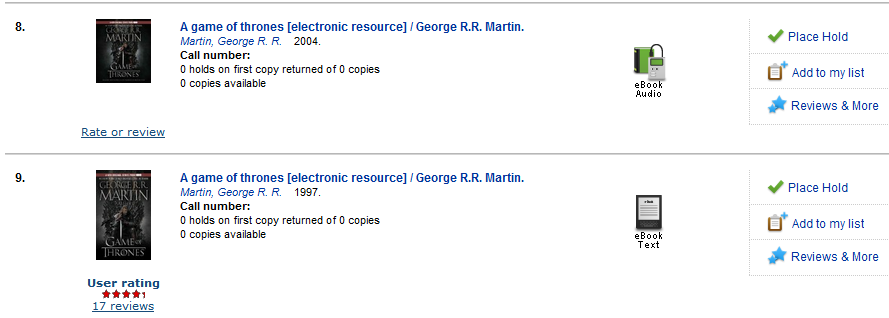
Yay, found it! Click on it and you get this:
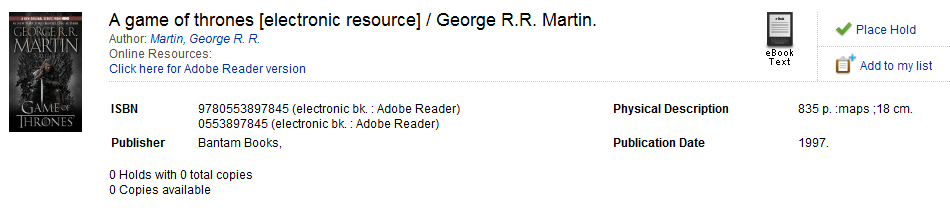
You might notice that it shows “0 holds with 0 total copies; 0 Copies available” and be puzzled. But no matter, there’s a “Place a hold” button there, click it!
You log in with your card number and pin like usual. You get the usual prompt for which library you’d like to pick your book up at. Seems weird for an eBook, but go with it. And your request for a hold fails:
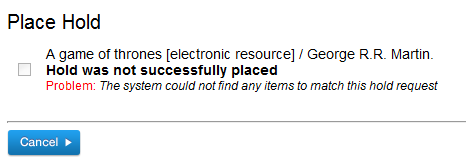
Bummer.
So you hit “Cancel” since that’s all you’ve got and it takes you back to the detail page for the eBook. What now?
Well, if you’re me the first few times you tried this you give up and go read something else. But maybe the third or fourth time you try it you might notice the little link that says “Click here for Adobe Reader version” (highlight added for clarity):

Now I don’t read ebooks in Adobe Reader. You probably don’t either, but it’s something you haven’t tried clicking on yet so what the heck. Here’s where that gets you:
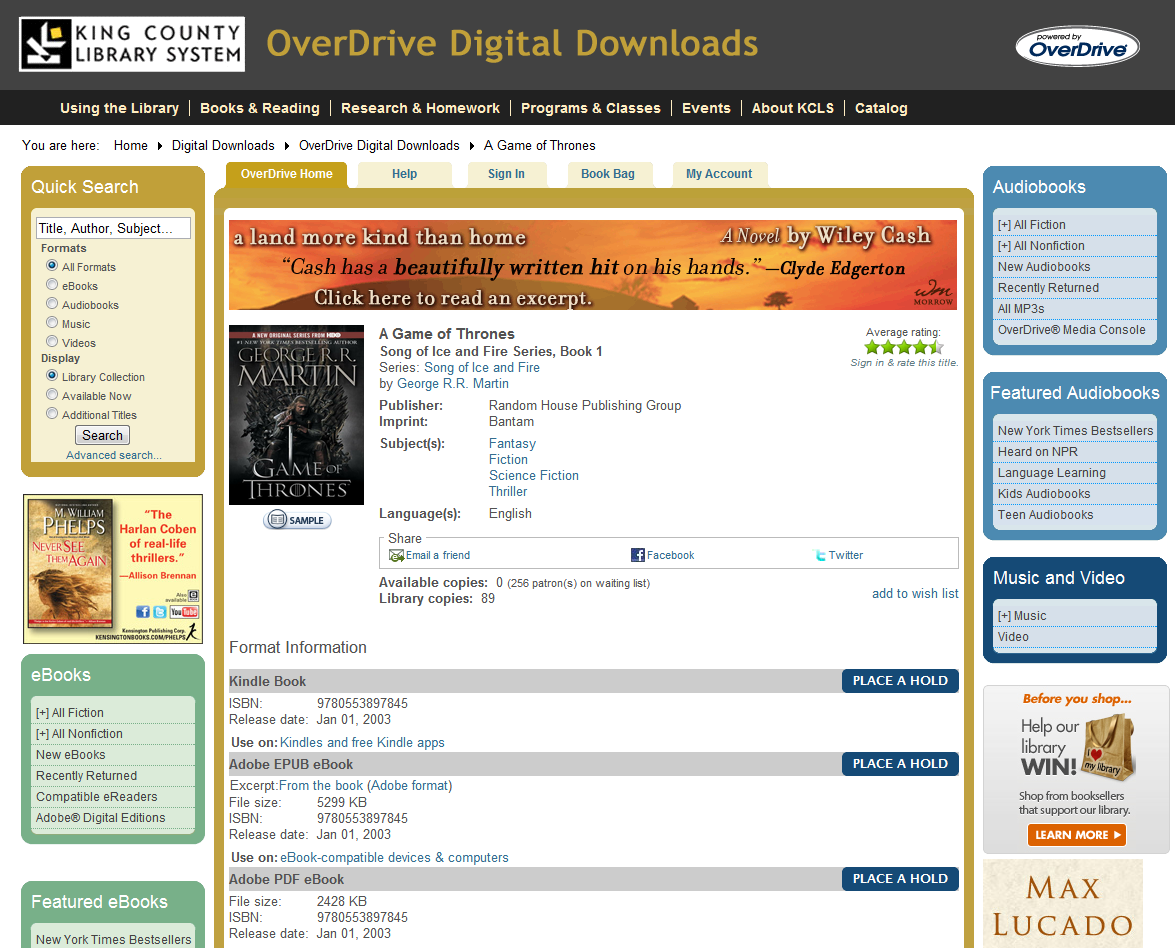
Yes indeed, it’s a whole different KCLS catalog for electronic resources. Who knew? Since we were looking for an ebook in the first place, maybe we might want to have started off here rather than using the regular catalog which only has empty stubs for ebooks. You might look for a link to the ebook catalog on the KCLS home page. You might look for a long time. As near as I can tell, there isn’t one.
However, there is a secret hidden way to search in the secret ebook catalog from the homepage. Just above the search field there’s a dropdown list that you probably never noticed. I know I didn’t. Anyway, if you set that to “Items in the eCollection” then the search will take you to the OverDrive catalog and present you even worse search results than you got from the regular catalog.
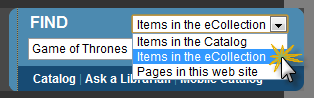
Seriously awful search results. The first hit is 125 Brain Games for Babies. If you switch the “Sort by” drop-down from “Title” to “Relevancy”, though, it does a little better and our desired eBook shows up in the #1 spot and we’re back to the same place as we got from the “Click here for Adobe Reader version” link back in the old catalog.
Okay, we found it! Yay! Now how do we get it?
You’ll notice that you can place a hold on three different formats: Kindle, Adobe ePub, and Adobe PDF.
Now even if the checkout process were “easy” this is where any claims of simplicity would fall apart since every ereader device has different compatibilities and processes for loading content. I use my old iPhone 3GS to read ebooks these days and I’ve tried both Kindle and ePub formats on it. They both work. Neither one is trivial, but the Kindle reader is a little better than the Overdrive reader you need to load for the ePub version, so I’ve settled on using Kindle and will continue here with the assumption that you will too. So click on the “Place a Hold” button next to the Kindle version of the book.

You’ll be presented with a sign-in screen
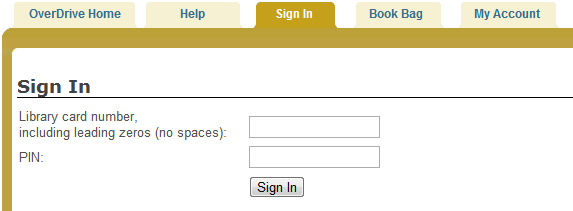
Sign in with your card and pin as usual. You’ll get a new screen that will prompt you for an email address where they can let you know when a copy of the ebook is available for you:
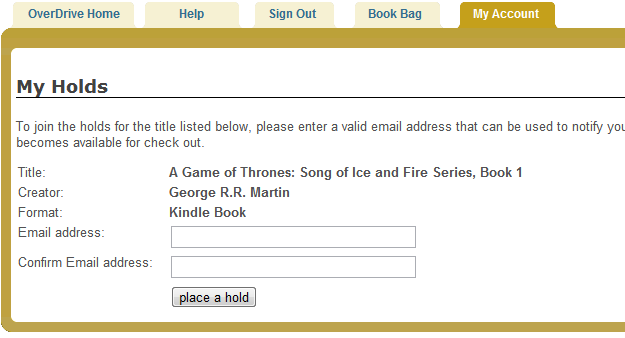
Enter your email (twice) and you’ll get the message telling you to wait.
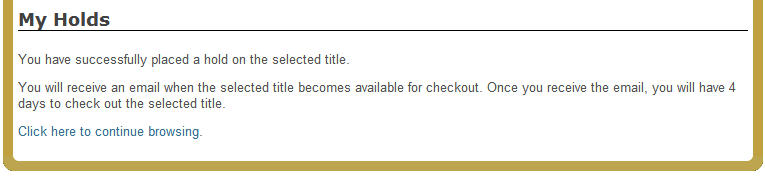
Now if you look back up at the detail for the Game of Thrones ebook you’ll notice that it had 256 patrons on the waiting list for 89 copies. Time to wait.
The good news and the bad news is that ebooks are checked out for 3 weeks and cannot be renewed. Why are they different from regular books? We probably don’t want to know. But this does mean that we can calculate that we’ll be waiting for something like 9 weeks to get to the top of the queue if everyone goes through with their checkout and keeps it for the whole three weeks.
So if we waited for our hold to be ready we would get an email with a link to the secret ebook catalog with instructions for how to get the book. Sort of. It would look almost exactly like this:
Subject: Digital title now available for check out
Dear King County Library System patron,
The following title is now available for check out and will be held for you for 4 days (96 hours) from the time this email was sent:
A Game of Thrones: Song of Ice and Fire Series, Book 1
by: George R.R. Martin
eBook
Please visit the King County Library System website http://overdrive.downloads.kcls.org and select the ‘My Holds’ link from the ‘My Account’ page. From there, you’ll be able to add this title to your Book Bag and proceed to check out. If you do not check this title out within 4 days (96 hours), the hold on this title will expire.
Thank you for your interest in digital media!
So we’d click that link which would take us to the secret ebook catalog. Then we’d have to click on the “My Account” link, sign in, click on the “My Holds” link, and then on the link for the particular book that’s now available to us.
Rather than wait all that time to finish this overview of the (“easy”!) process, I’m switching to a different book for the rest of this post. Hmm. How about 125 Brain Games for Babies?
So to check out you first have to add it to your “book bag” (not “bulk bag”. (sorry, wrong fandom)):
Note this is the same process you’d follow after tracking down the book in your hold list after getting the email after waiting for other people to be done reading your book.

Then “Proceed to Checkout”
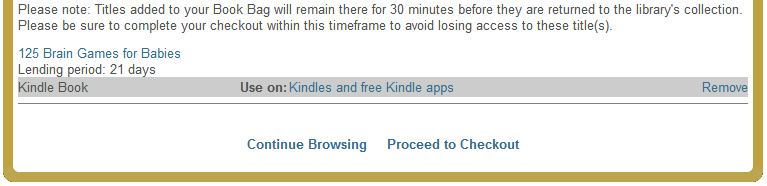
Then sign in. Then Confirm Check Out.
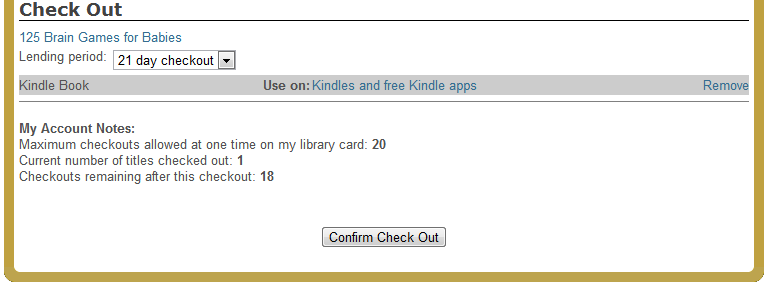
Then you’ll be presented with a button saying “Get for Kindle”

This is presumably where the process would diverge if you were using an ePub reader.
Note also that the “Get for Kindle” button cannot be displayed in Safari in iOS for some reason so you can’t do this whole process on your phone, you have to go find a computer with a browser and click this button there.
After clicking “Get for Kindle” you get a detailed warning about the dangers of visiting sites other than kcls.org on the internet since it’s about to send you over to Amazon to collect your book.
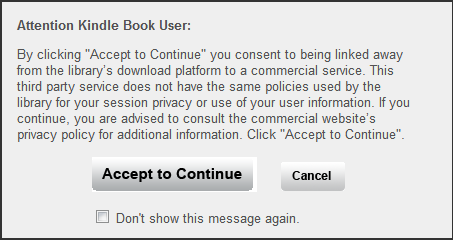
Then you get warped to Amazon.com, keeper of all things Kindle. If you’re already logged in to your amazon account you’ll get something that looks like this:
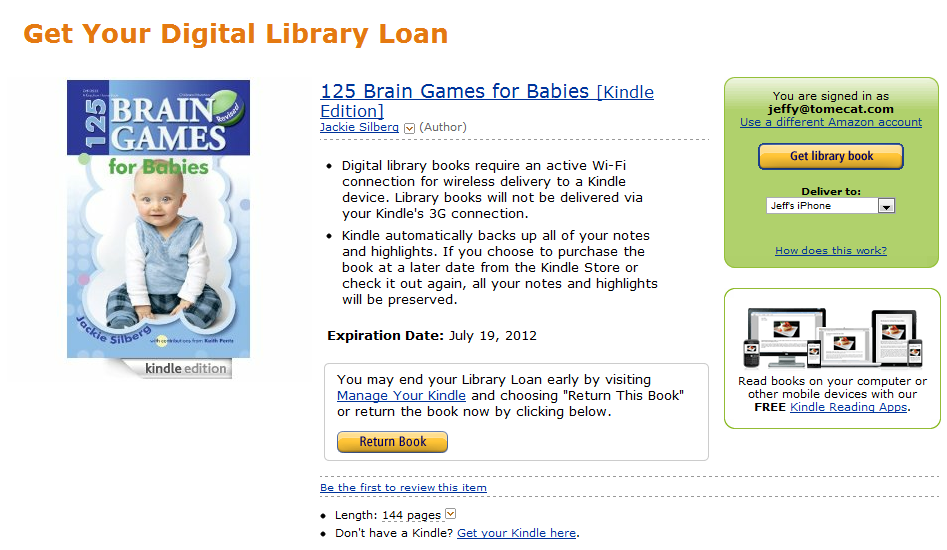
So you maybe log in and maybe select the device you want the book on then click on “Get library book”. Now it’s finally available in your Kindle cloud.
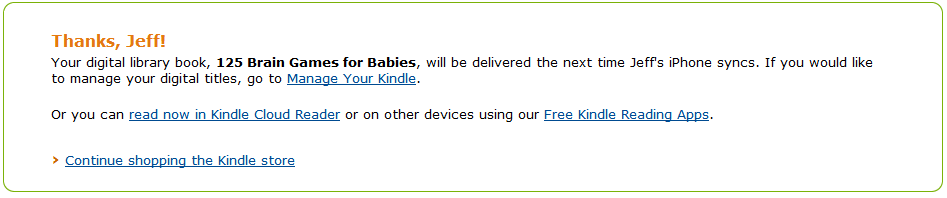
Fire up your Kindle app (or actual hardware Kindle) and the book should now be available to read.
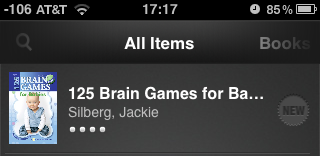
Easy!
So, seriously, this is way more complicated than it needs to be.
I’d try to fix the following things in this order:
- Make the ebook catalog more visible from the home page. A link would be a start. Switch the search dropdown to radio buttons (there’s only three choices) or some other visible control.
- Clarify the link from OPAC to OverDrive. Remove the “Place Hold” button on ebooks in OPAC. Change the “Click here for Adobe Reader version” link to something more obvious. And either make entries in OPAC for all ebooks (the ebook for 125 Brain Games for Babies isn’t in there for example), or remove them all and teach people to go to OverDrive (see #1)
- Change it so when you search OverDrive from the home page the results come out sorted by “Relevance” rather than “Title”.
- Fix the “Get for Kindle” button in OverDrive so it can be displayed and used from mobile devices.
- Come back and I’ll come up with some more. ;-)